#
Sub-Accounts Management
Sub-account users are allowed to edit, add and delete the same content as the membership owner. This means they can add and remove company, technology, event and thought leadership content on the site.
They cannot edit or manage the membership - unless promoted to the owner (see transferring ownership).
Sub-accounts are NOT learning seats
Sub-accounts are member seats for managing listings and not multi-seats in the academy.
#
Adding a Sub-Account
#
Step-by-Step Process
- Go to My Account
- Go to the subscriptions tab
- Locate the subscription for your Vendor Membership
- On the 3 dots on the right click on Sub-Accounts
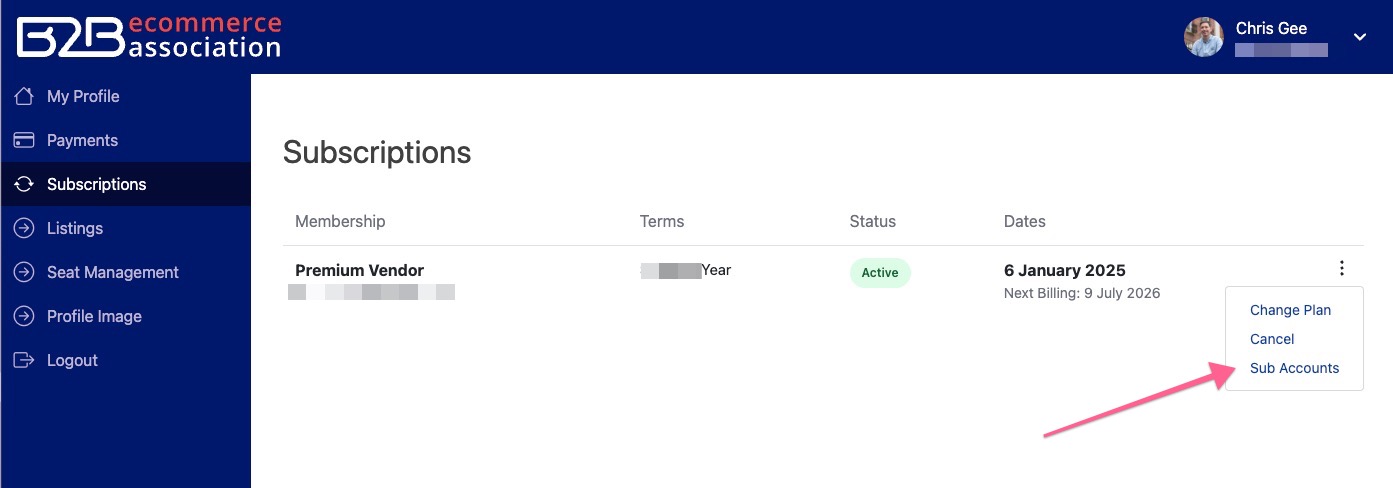
#
Adding User Details
Add your new user's details and click Submit:
- Existing User: If the user already has a website login, enter their email in the existing username field
- New User: Enter their email, first and last name. Choose "Send NEW member the welcome email" if you would like them to receive the same welcome email you received
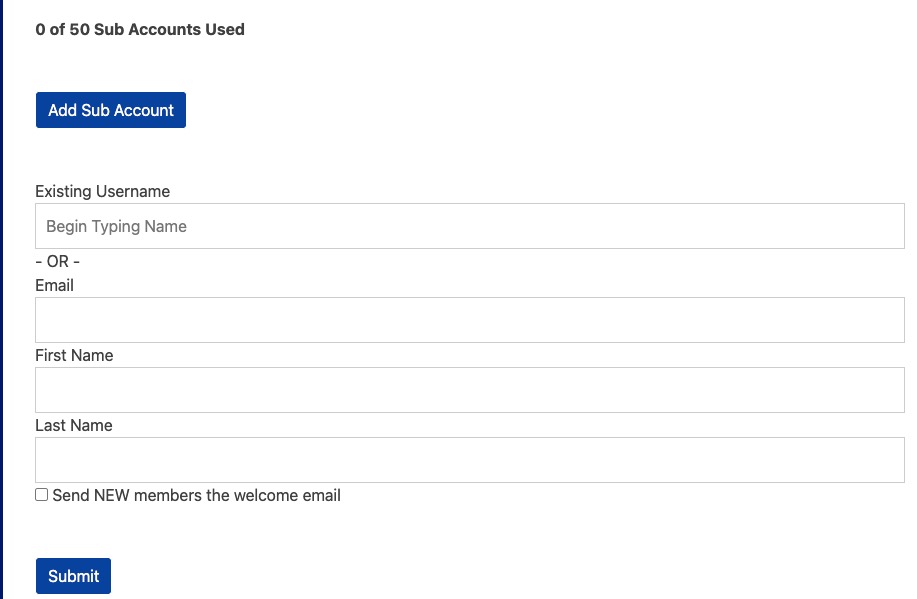
Once added you will see them below in the grid. If you have many users you can use the search function to find and confirm they were added.
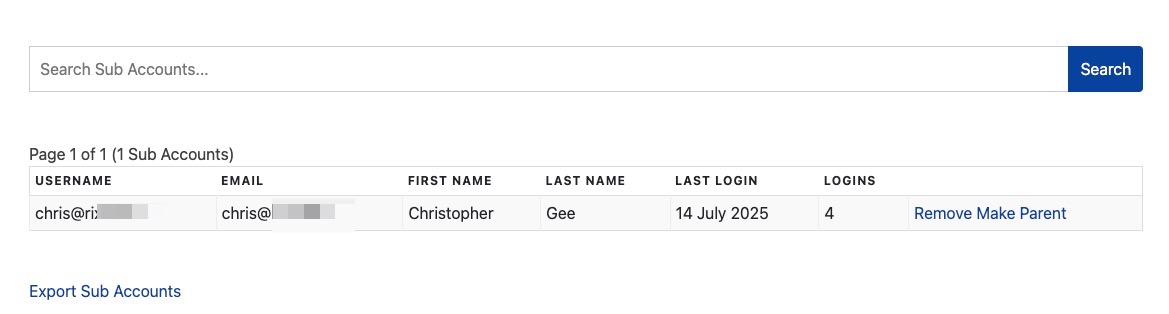
#
Transferring Ownership of the Membership
You can promote a sub-account to be the owner of the account should you be leaving.
- Go to My Account
- Go to the subscriptions tab
- Locate the subscription for your Vendor Membership
- On the 3 dots on the right click on Sub-Accounts
- Locate the member in the grid or search for them
- Click on "Make Parent"
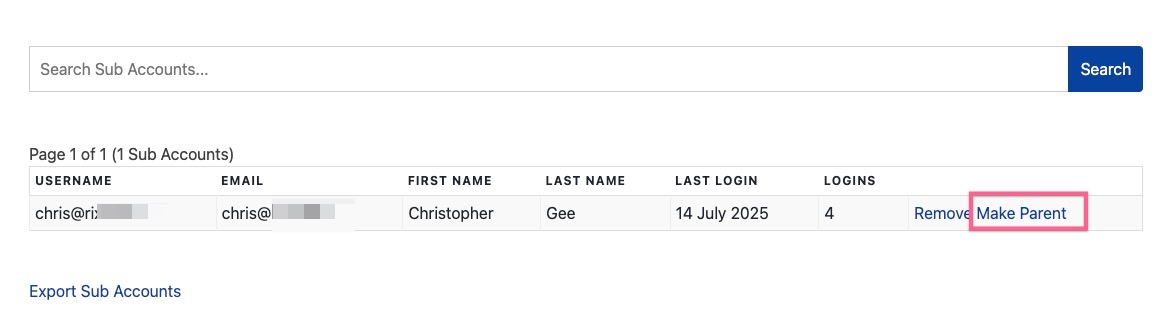
#
Removing a Sub-Account
- Go to My Account
- Go to the subscriptions tab
- Locate the subscription for your Vendor Membership
- On the 3 dots on the right click on Sub-Accounts
- Locate the member in the grid or search for them
- Click on "Remove"
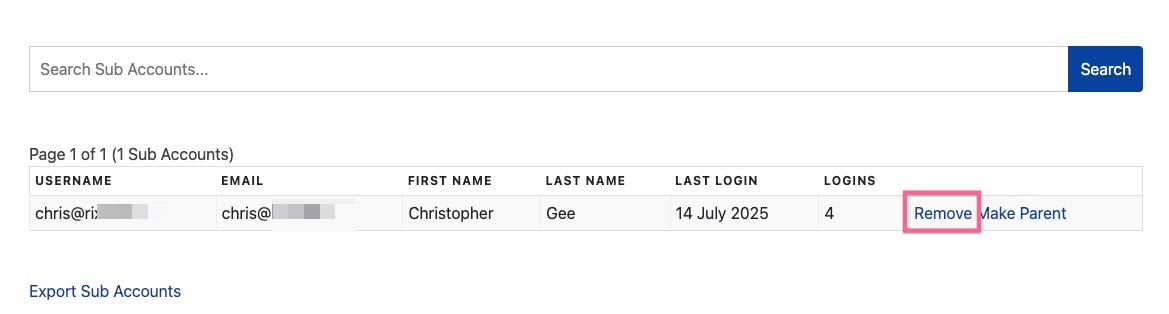
Note: This does not remove their account - it simply removes them as a sub-account of your membership. The user will have access to any other memberships they belong to. If there are no active memberships they will become a "Network Member".
#
Permissions Summary
- Edit, add, and delete content
- Manage company listings
- Manage technology listings
- Manage event listings
- Manage thought leadership content
- Edit or manage the membership settings
- Transfer ownership (unless promoted)
- Access billing information
- Modify subscription details
#
Troubleshooting
- Check this is a subscription for a vendor membership
- Check the membership is still active
- You may be a sub-account and therefore cannot edit
- Contact us if you still cannot see it
