#
Membership Status & Verification
In
#
Quick Status Check
#
Are You a Vendor Member?
To determine if you have an active vendor membership:
- Log into your account at https://www.b2bea.org/account
- Look for the "Listings" tab in the left sidebar
- ✅ Present = You have an active vendor membership
- ❌ Missing = You may not have vendor access
- Check your subscription status:
- Go to "Subscription" in the left navigation
- Look for "Active Subscriptions" containing "Vendor"
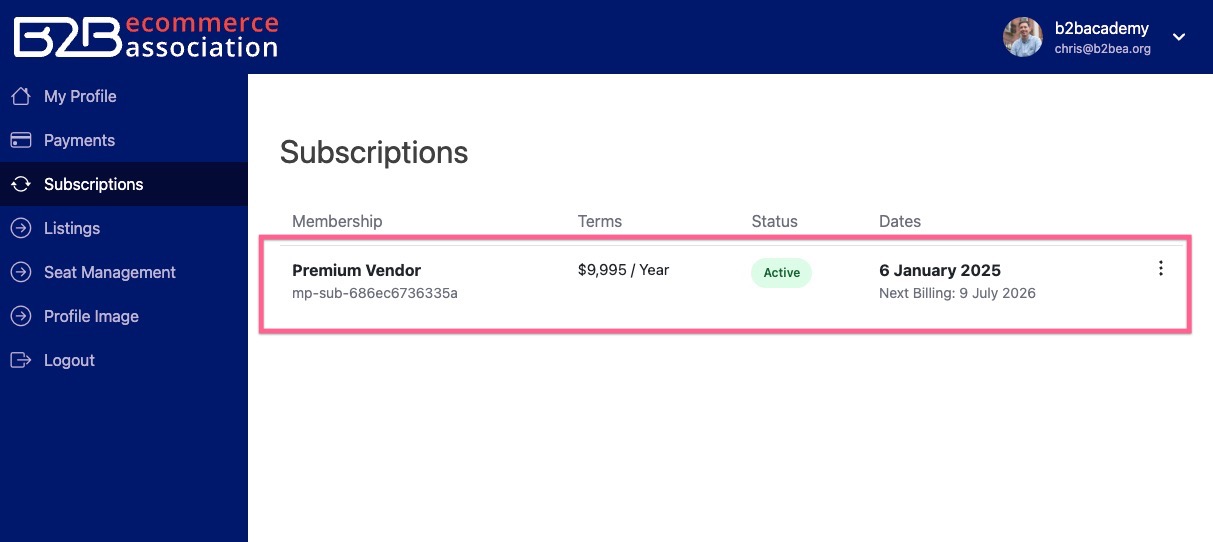
#
Detailed Verification Steps
#
Step 1: Access Your Account
- Navigate to https://www.b2bea.org/account
- Log in with your credentials
#
Step 2: Check Subscription Status
- Click "Subscription" in the left sidebar
- Look for your vendor subscription in the "Active Subscriptions" section
- Note the status: Active or Lapsed
#
Step 3: Verify Feature Access
- Look for the "Listings" tab in the left navigation
- This tab only appears for active vendor members
#
Understanding Status Indicators
#
Active Membership ✅
- Subscription shows: "Active" status
- Listings tab: Visible in left sidebar
- Access: Full vendor features and capabilities
- Billing: Current and up to date
#
Lapsed Membership ⚠️
- Subscription shows: "Lapsed" status
- Listings tab: Not visible
- Access: Limited or no vendor features
- Action required: Renewal needed
#
No Vendor Membership ❌
- Subscription: No vendor plans listed
- Listings tab: Not visible
- Access: Standard member features only
- Action required: Upgrade to vendor plan
#
Common Scenarios
#
"I Think I'm a Vendor Member but Don't See Listings"
Most Common Causes:
- Expired membership - Check if status shows "Lapsed"
- Wrong account - Ensure you're logged into the correct account
- Payment pending - Recent payments may take time to process
- Browser issues - Try refreshing or clearing cache
Quick Fixes:
- Check subscription status first
- If lapsed, renew your membership
- If active but no Listings tab, contact support
#
"I Just Upgraded but Don't Have Access Yet"
Normal Processing Times:
- Card payments: Usually immediate (within 5-10 minutes)
- Invoice payments: May take 1-2 business days
- System updates: Allow up to 24 hours for full access
What to Do:
- Wait 10-15 minutes after payment
- Refresh your browser
- Log out and back in
- Contact support if access doesn't appear within 24 hours
#
Getting Help
#
When to Contact Support
Contact support immediately if:
- Your subscription shows "Active" but you can't access vendor features
- You've been charged but don't see vendor access
- You're experiencing technical issues with the account page
Contact support within 24 hours if:
- You just upgraded and don't have access after 24 hours
- You have billing questions about your vendor membership
#
Support Contact Information
- Email: [email protected]
- Response time: Within 24 hours during business days
- Include: Your account email and subscription details
#
Prevention Tips
#
Keep Your Membership Active
- Set up auto-renewal if available
- Monitor billing dates in your account
- Update payment methods before they expire
- Check your email for renewal reminders
#
Maintain Profile Completeness
- Keep contact information current
- Update company details when they change
- Add LinkedIn profile for networking opportunities
- Complete all profile sections to maximize visibility
