#
Events Listings
#
Overview
Events allow you to showcase your company's expertise through webinars, workshops, conferences, and other educational or networking opportunities. They're excellent tools for lead generation, thought leadership, and community building.
#
Accessing Events
#
From Your Listings Dashboard
- Log into your vendor account at https://www.b2bea.org/account
- Click the Listings tab in the left sidebar
- Navigate to Events section
- View your events in the grid display below the count
#
Events Dashboard
#
What You'll See
- Count Display: Total number of events you have published
- Individual Grid: All events displayed with management options
- Quick Actions: Edit, view, or manage each event
#
Grid Information
Each event in the grid shows:
- Title: Event name
- Date: Scheduled date and time
- Status: Draft, Review, or Published
- Type: Webinar, Workshop, Conference, etc.
- Actions: Edit, View, or Delete options
#
Managing Your Events
#
Creating New Events
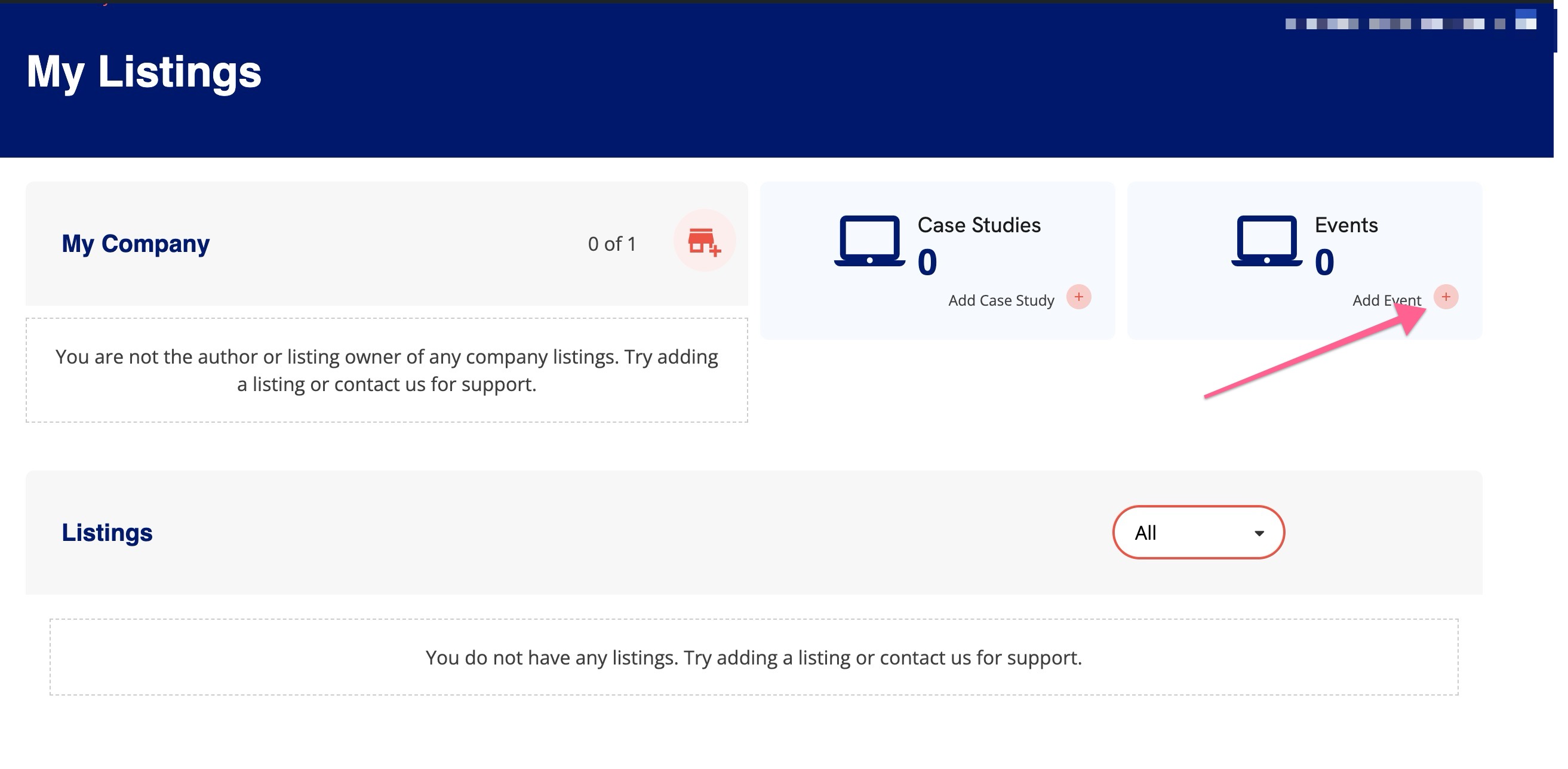
- Click "Add Event" button
- Fill in required information:
- Event title and type
- Date, time, and location details
- Description and agenda
- Registration requirements
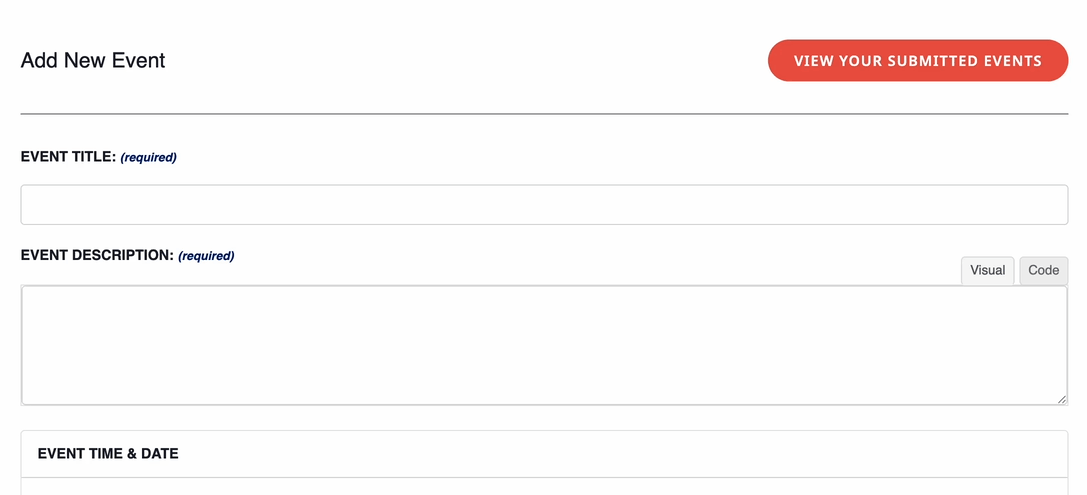
- Add promotional materials (banners, speaker photos)
- Set publication status and visibility options
- Save and publish your event
#
Editing Existing Events
- Locate the event in your grid
- Click "Edit" to modify information
- Update details as needed
- Save changes and update status if necessary
#
Content Management
- Publication Status: Control when events go live
- Registration Settings: Manage capacity and requirements
- Media Assets: Update banners and promotional materials
- Event Updates: Modify dates, times, or details
#
Eventbrite Integration
#
Automatic Event Import
If you use Eventbrite to manage your events, we can connect and import all events from your organization automatically.
Benefits of Eventbrite Integration:
- Seamless Sync: Events automatically appear in your B2BEAA listings
- Time Savings: No need to manually recreate events
- Consistent Information: Updates in Eventbrite sync to B2BEA
- Dual Promotion: Reach both Eventbrite and B2BEA audiences
To Set Up Eventbrite Integration:
- Contact our support team
- Provide your Eventbrite organization details
- We'll configure the connection for automatic event imports
#
Common Issues and Solutions
#
Events Not Displaying in Dashboard
Problem: You may not see all events you have submitted in your main dashboard.
Solution: Visit the Members Events List URL, which collates events differently than the dashboard.
Note: This can sometimes happen if we have been importing your events from Eventbrite.
#
Troubleshooting Steps
- Check the Members Events List: Visit https://www.b2bea.org/events/members/list
- Verify Event Status: Ensure events are published, not in draft
- Check Account Access: Confirm you're logged into the correct account
- Contact Support: If issues persist, we can investigate further
#
Troubleshooting
#
Common Issues
"I can't see my events in the grid"
- Check publication status (draft vs. published)
- Verify you're logged into the correct account
- Try the Members Events List URL
- Refresh the page or log out and back in
"Event changes aren't appearing"
- Allow time for system updates to process
- Check if content is in draft or review status
- Verify you saved changes properly
"Eventbrite events aren't syncing"
- Contact support to verify integration setup
- Check Eventbrite organization settings
- Ensure events are public in Eventbrite
#
Getting Help
#
When to Contact Support
Contact support if:
- You can't access the events section
- Events aren't displaying properly
- You need help with Eventbrite integration
- You're experiencing technical issues with event management
#
Support Information
- Email: [email protected]
- Include: Your account details and specific issue description
- Response time: Within 24 hours during business days
#
Related Resources
- Main Listings Management
- Case Studies Listings
- Company Listings
- Blogs Listings
- Whitepapers & Guides
- Events Management
